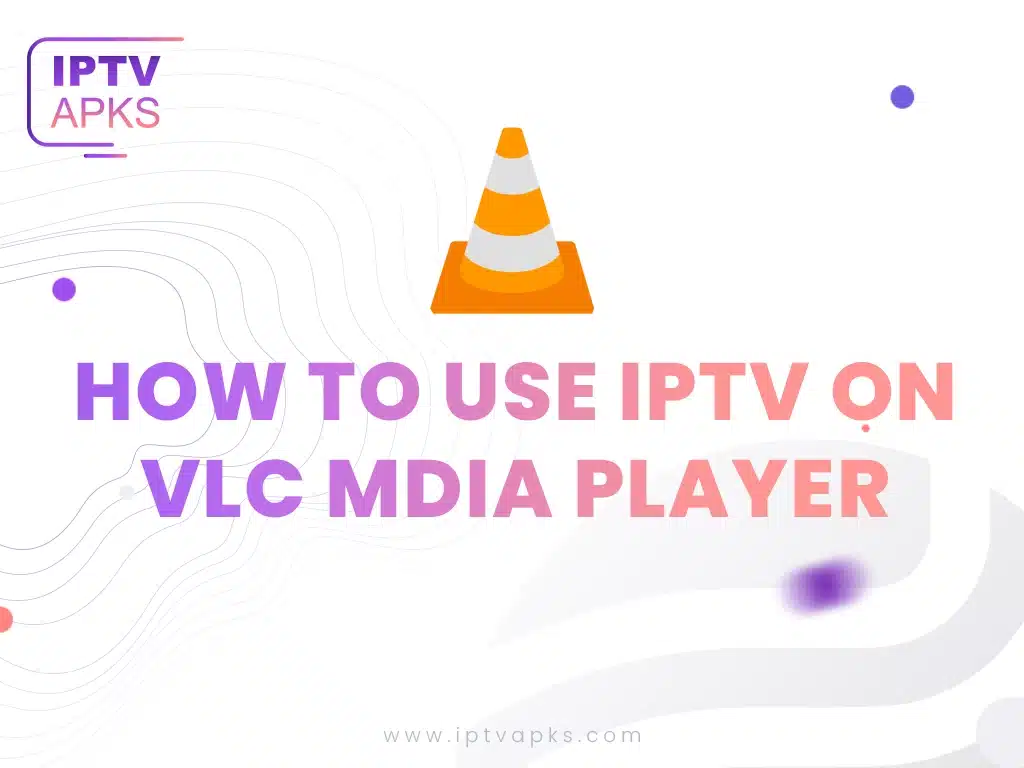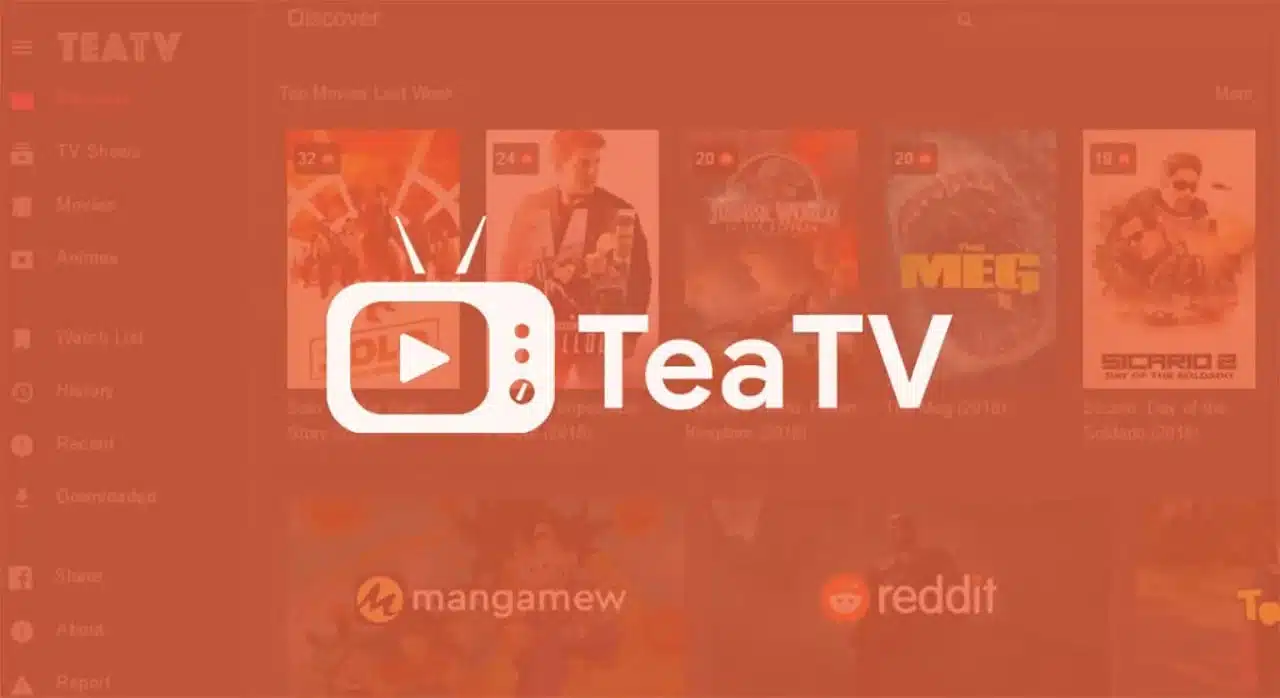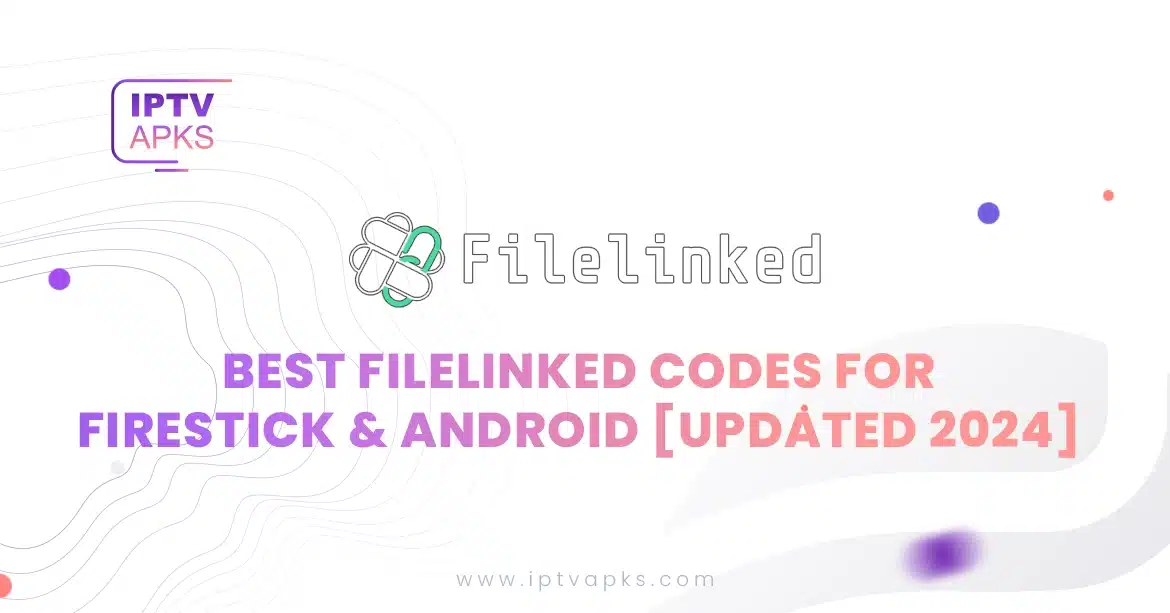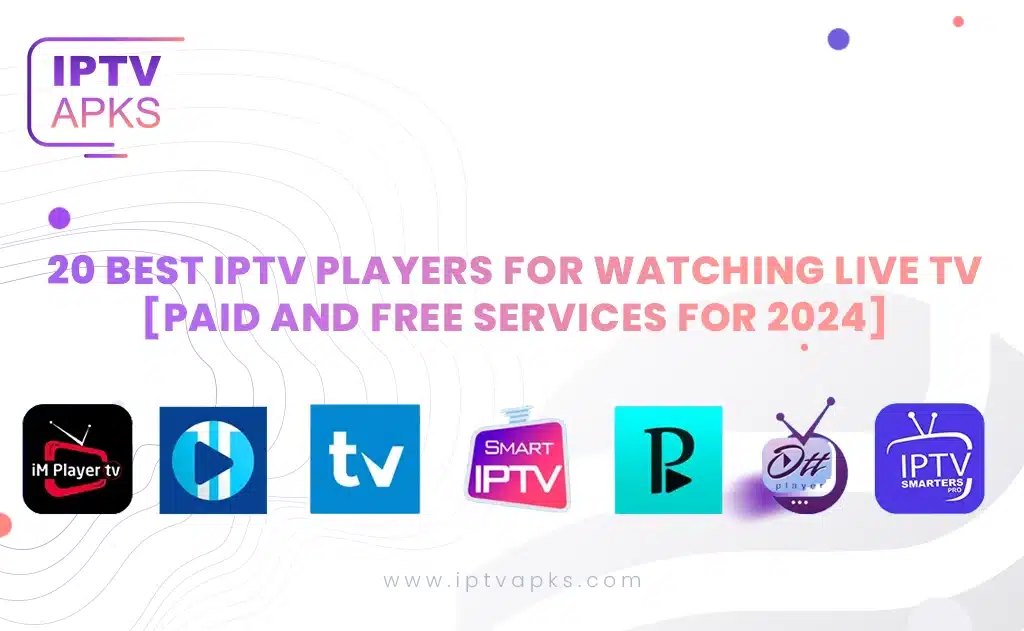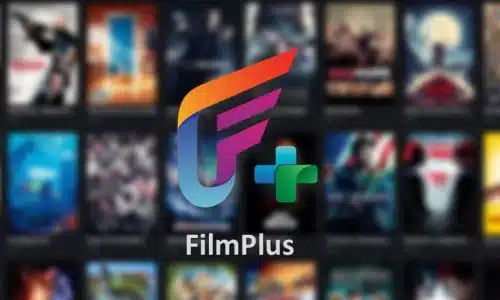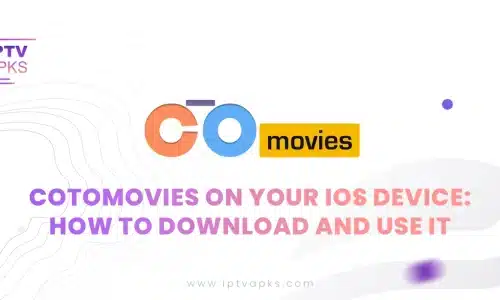- iptvapks
- 0 Comments
- 424 Views
IPTV is a way of broadcasting TV shows directly on TV on the internet. IPTV refers to Internet Protocol Television which is used to deliver TV programs and Videos on demand.
It is a simple system where the shows and videos are offered through internet protocol technology using a broadband or internet connection.
It is not like Amazon or Netflix, but it is sort of similar to it. The IPTV is actually where you can access a huge amount of shows and movies with a single subscription. There are many advantages of using the IPTV, primary being, convenience to the users. The users have the advantage of watching anything at any time.
IPTV uses the internet protocol to broadcast the shows, unlike the traditional cable TV which uses the satellite to tune in the channels. The internet protocol is a technical process by which the data is transferred in pockets to the devices through the internet. The process of IPTV is pretty simple- you order the TV, and it shows you the right content.
To set up the IPTV on the VLC can be a little tricky to follow and conduct. Thus there are many tutorials available on the internet that you can consult while setting up IPTV on VLC. Although there is a default Player that is generally used when viewing the content if you find VLC more reliable you can use it with VLC as well. You will have to configure IPTV on VLC properly to play it. Download the VLC player on your smart TV and or whatever device you wish to play the IPTV on.
Follow the steps given below, and the entire process will be a cake walk.
- After downloading the VLC player, open the app from the downloaded applications.
- Click on the ‘media’ button on the navigation bar of the File Menu.
- Click on ‘open network stream’ option
- There will be a radio button next to HTTP/HTTPS/FTP/MMS option and then type the URL of the IPTV there.
- Click on ‘OK’.
- After clicking OK, a playlist will open and along with it, the entire list of channels.
You will have to add the channels on the VLC playlist. Sometimes, there may be some issues when converting it to VLC mp3.