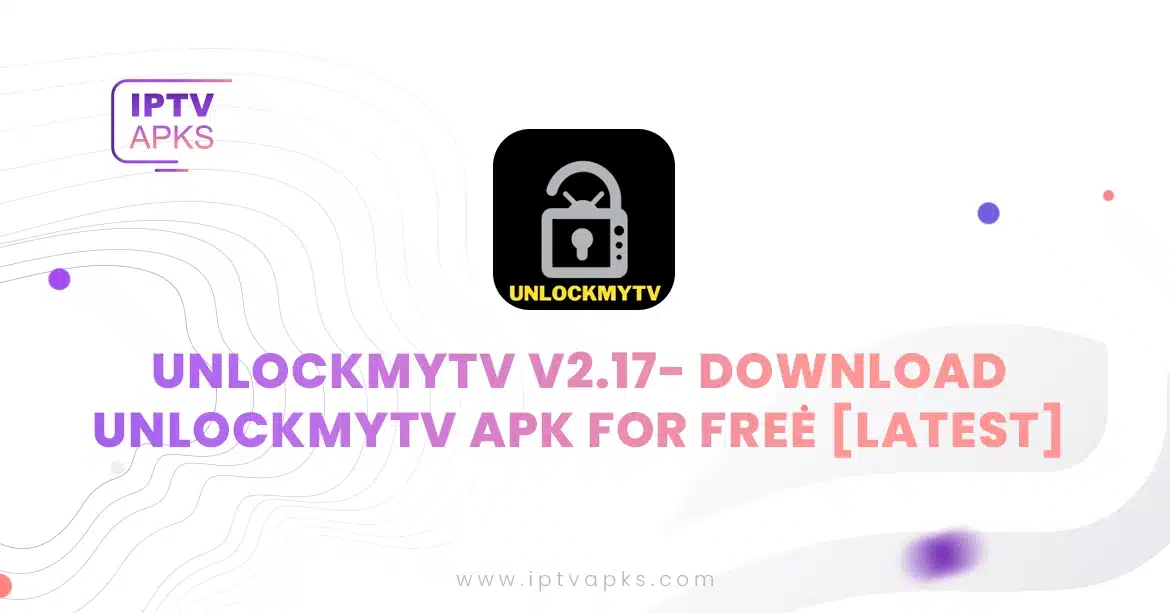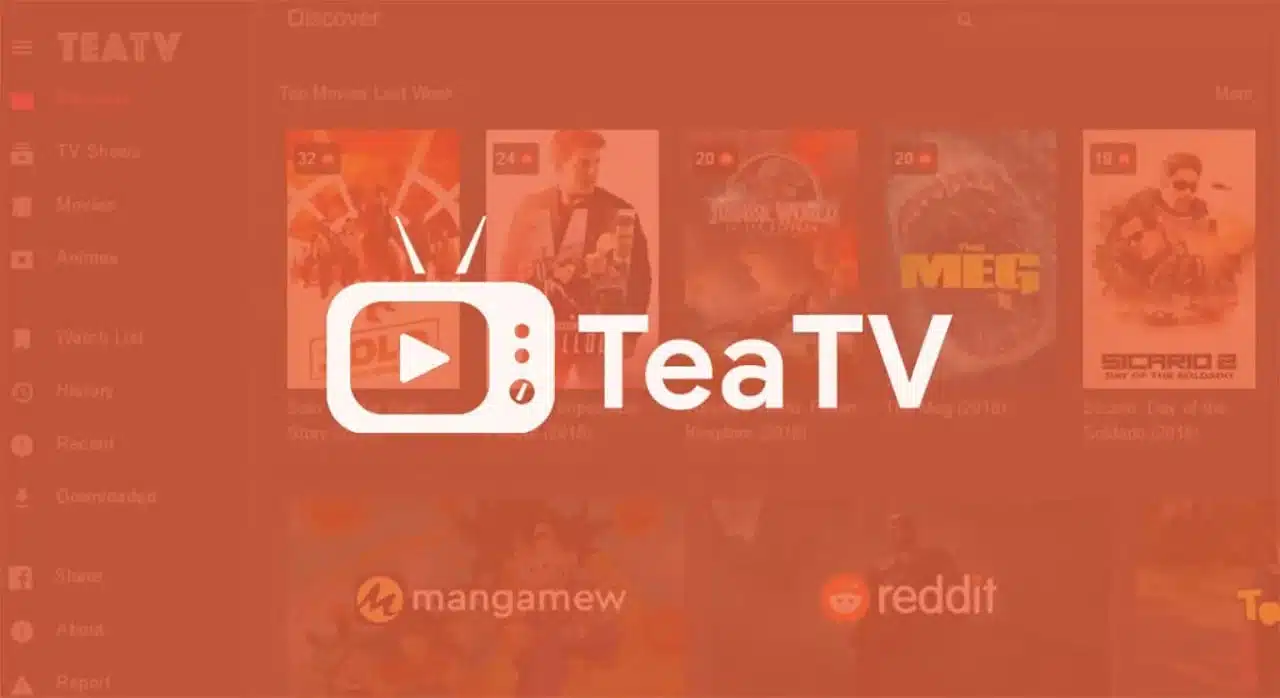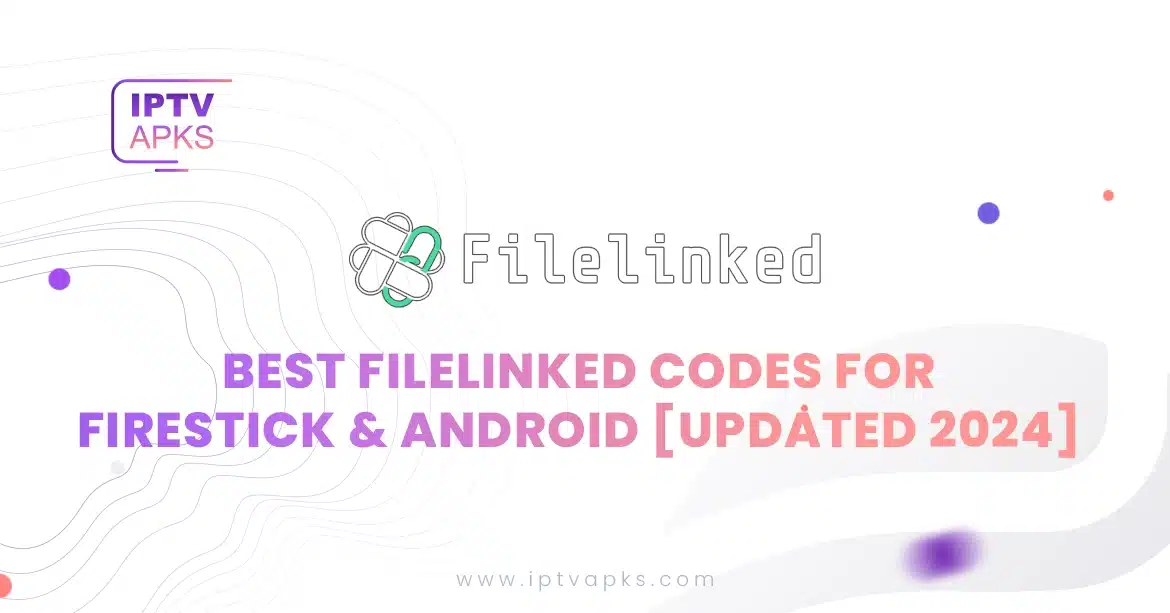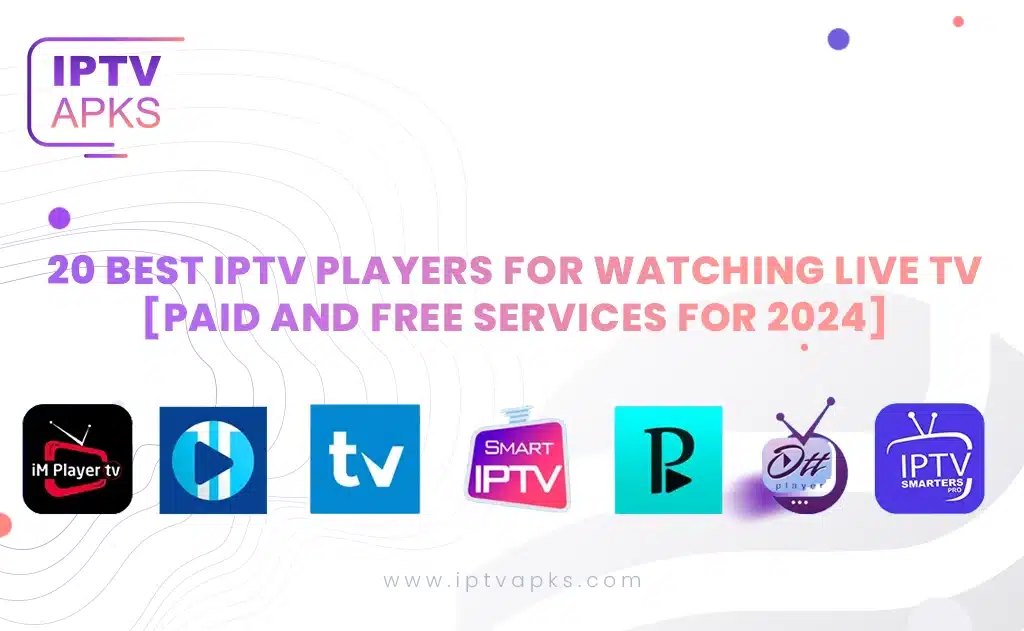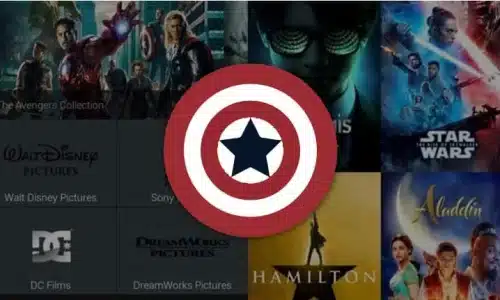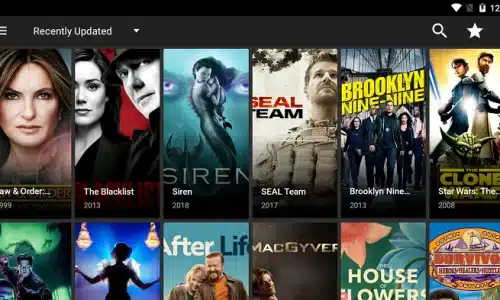- iptvapks
- 0 Comments
- 45 Views
UnlockMyTV is an android application that lets you stream movies and Tv Shows on your smartphone. Unlock My TV contains all the latest releases from major providers like Netflix, and Amazon Prime and combines them into one app. If you want all the content for free, this is the app you need. After the fall of Showbox, this app is the one that’s still standing and is offering the best content.
UnlockMyTV is a feature riched app that every streamer wants. It has a clean UI and compatibility with many different devices. You can install it on android, PC, Firestick, Smart TV and Chromecast. The best feature that everyone will appreciate is that the app is ad-free. Yes! No more annoying ads.
UnlockMyTv Features
- Compatibility: You can use UnlockMyTV on your Smartphone, PC, Firestick, Android Box, Chromecast and Smart TVs.
- Clean UI: You get a very simple Netflix-like UI with different tabs like Movies, TV shows.
- Trakt Integration: You can use trakt to remember shows and play exactly where you left.
- Real Debrid Integration: You can also log in to your RealDebrid account to find high-quality fast links to the Content from CDN
- Subtitle Support: You can use subtitles for any content you are watching by searching and it also gives you the privilege to edit the subtitles like Sizing, Color, etc.
- Bookmarks: If you don’t have trakt, no worries. You can use the bookmark function to mark an episode as “Watched”.
- External Players Support: UnlockMyTV works with 4 players. First is the default UnlockMyTV Player and the others are MX Player, VLC Player, and Exo Player.
- AutoPlay: Isn’t it irritating when you have to click next whenever an episode ends? So, because we’re too lazy to do that UnlockMyTV also has the AutoPlay Feature.
- Offline: You can also download the shows and save them offline to watch them later while camping or something.
| File Name | UnlockMyTV APK |
|---|---|
| File Type | .apk |
| Minimum Requirements | Android 6 or above |
| File Version | 2.17 |
| File Size | 17.5mb |
| Last Updated | 15-Feb-2022 |
Download UnlockMyTV APK
How to install UnlockMyTV APK on Android?
As these kinds of apps are not available on Google Playstore, you need to download and install them manually. To do so, you first need to enable the installation of third-party apps on your android smartphone. There are different ways to do that for different devices. We have provided all the methods below, follow the instructions according to your device.
To Enable Unknown Sources for Android 8.0 or lower
Go to Settings > Additional Settings > Privacy > Unknown sources > Enable it
To Enable Unknown Sources for Android 8.0 or higher
Go to Settings>Apps>Browser>Scroll down and find Install apps from unknown sources> Enable it
- After you have enabled apps installation from unknown sources, download the apk file from the link above.
- Go to Downloads and find the apk file.
- Click on the apk file and install it.
- When finished, click Open.
- or Wait for a few minutes and your app will be installed and you can access it from your app drawer.
How to install UnlockMyTV APK on PC/Mac?
If you wish to install and enjoy UnlockMyTV on your PC/Mac, follow the steps below in the exact order.
- Download Nox Player from the link given below. Please download the version according to your operating system.
- Install Nox Player on your pc.
- Once installed download the UnlockMyTV apk.
- Go to the location where UnlockMyTV was downloaded.
- Then double click on the apk file and Nox will automatically start its installation.
- You will get a notification when the installation is finished.
- Then the UnlockMyTV icon will pop up on the home screen.
- When the process finishes you can access the app from the home screen of Nox Player.
How to install UnlockMyTV APK on Firestick?
To help you easily install UnlockMyTV on your amazon firestick, below is the complete step-by-step installation process. Follow these carefully and your app will be installed in no time.
Steps to enable apps from unknown sources
- Kindly turn on your Firestick.
- From the Home screen head to the Settings.
- Scroll to the right and you will find My Fire TV.
- Click on My Fire TV and go to Developer options.
- In there Turn on both ADB debugging and Apps from Unknown Sources.
- Click Turn On to allow installation from unknown sources.
- Right after this tap on Home, This will take you back to Home screen.
- Scroll to your left and you will get Search Bar.
- Type Downloader and hit Enter.
- You will get results and there under APPS & GAMES, you will see Downloader app.
- Select it and download it to install on your firestick.
- Once the installation is done. You will get an option to Open it.
- When you open it, you will receive a pop up to grant it some permissions. Click Allow.
- Click OK.
- Then to your left, there will be a menu. Scroll down and get to Settings.
- In the Settings Enable JavaScript.
Steps to download and install the APK
- Then go back to the Browser section.
- Click on the address bar at top of the Downloader app with a pointer to open the keyboard.
- Type the URL exactly as follows.
https://cyberflix.me/ulmtv.apkand click GO. - Scroll down, you will find an option to Download APK. Click on it.
- Wait for the download to finish.
- Click INSTALL.
- After that click DONE.
- Now you will come back to Downloader.
- Here click Delete to delete the apk file to save space. (This will not delete the installed app.)
- On the confirmation pop-up, click Delete again.
- Press Home and return to the main screen.
- Under YOUR APPS & CHANNELS.
- Scroll to the end and you will find UnlockMyTV there.
With this, you should have successfully installed UnlockMyTV on your Firestick, FireTV, or Fire Cube.
How to install UnlockMyTV on Smart Tv?
It is very easy to install UnlockMyTV on your Smart Tv. Just follow the steps below and you are good to go.
- First of download ES File Explorer via Playstore in your Android Smart TV.
- Go to the Download Manager section from the menu in Es File Explorer.
- Now tap the three dots in the top-right corner.
- Then tap on the New button.
- In the Path, section types the download address given below.
https://cyberflix.me/ulmtv.apk
- In the Name, part type the name of the app UnlockMyTV.
- Then hit Download Now and the download will start.
- When the download finishes, install the app.
Now you have successfully installed UnlockMyTV on your Smart Tv.